The Main Menu is the band of options located at the top of Odyssey Navigator. All functionality that was previously found
on the scrolling navigation menu of the Odyssey Assistant is now included in one of five categories in Odyssey Navigator.
You can also search for functionality by using the Menu Search function.
Main Menu
The Main Menu is split into five groups or menus. Each group has sub-menus containing Odyssey functionality. The five groups
are as follows:
The Menu Search is an additional option that is available to assist with searching for an item.
 Note: Once you have used one of the five Main Menu categories to access an item, the Menu Memory functionality in Odyssey
remembers your last path and highlights your subcategory items, or the steps you have previously taken. You can enable or
disable this functionality under Preferences in your Workspace Tools. Refer to the “Enabling Menu Memory” section for more information.
Note: Once you have used one of the five Main Menu categories to access an item, the Menu Memory functionality in Odyssey
remembers your last path and highlights your subcategory items, or the steps you have previously taken. You can enable or
disable this functionality under Preferences in your Workspace Tools. Refer to the “Enabling Menu Memory” section for more information.Odyssey Navigator creates a tab for the opened item in the Command Legend so that you can easily access the item, allowing
you to multi-task without opening another instance of Odyssey, or closing the current case or item.
Keyboard Navigation Shortcuts
Several keyboard shortcuts are available to quickly access areas of the Main Menu.
Press ALT on your keyboard to display the shortcuts, and then press one of the following letters to access the item:
| Keyboard Shortcut |
Description |
M or the
Application key (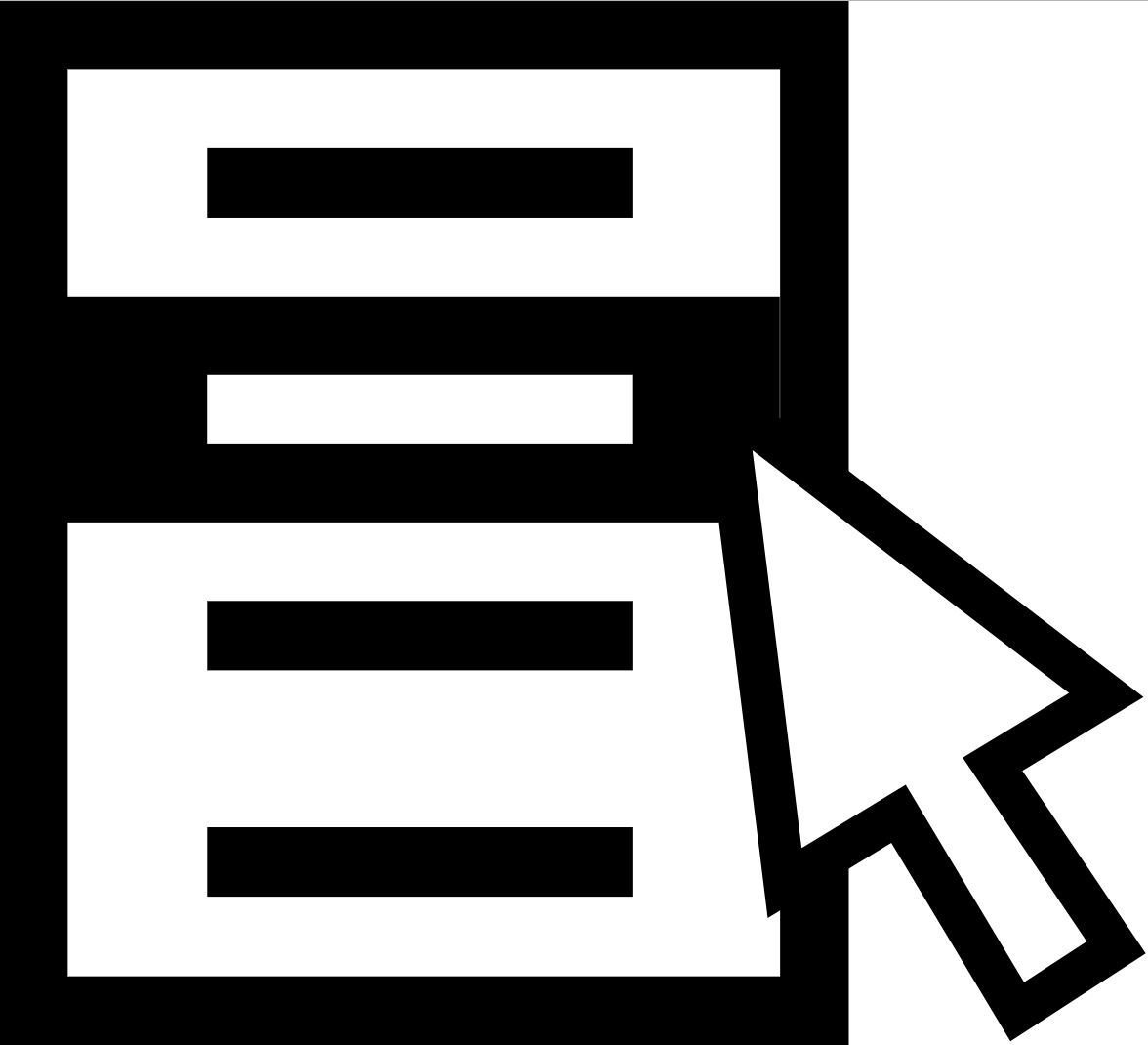 ) )
|
Use this shortcut to access the Menu Search function.
 Note: The Application key varies by keyboard but is normally depicted as a mouse pointer hovering over a menu. It is usually
located next to the right CTRL key. Note: The Application key varies by keyboard but is normally depicted as a mouse pointer hovering over a menu. It is usually
located next to the right CTRL key. |
| A |
Use this shortcut to access the Add menu.
|
| F |
Use this shortcut to access the Find menu.
|
| R |
Use this shortcut to access the Reports menu.
|
| T |
Use this shortcut to access the Tools menu.
|
| C |
Use this shortcut to access the Configure menu.
|
| L |
Use this shortcut to toggle the Left Panel. |
| S |
Use this shortcut to access your Workspace Tools.
|
| V |
Use this shortcut to access the Favorites tab on the Left Panel.
|
| T |
Use this shortcut to access the Tasks tab on the Left Panel.
|
| J |
Use this shortcut to access the Jobs tab on the Left Panel.
|
| G |
Use this shortcut to access the Messages tab on the Left Panel.
|